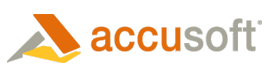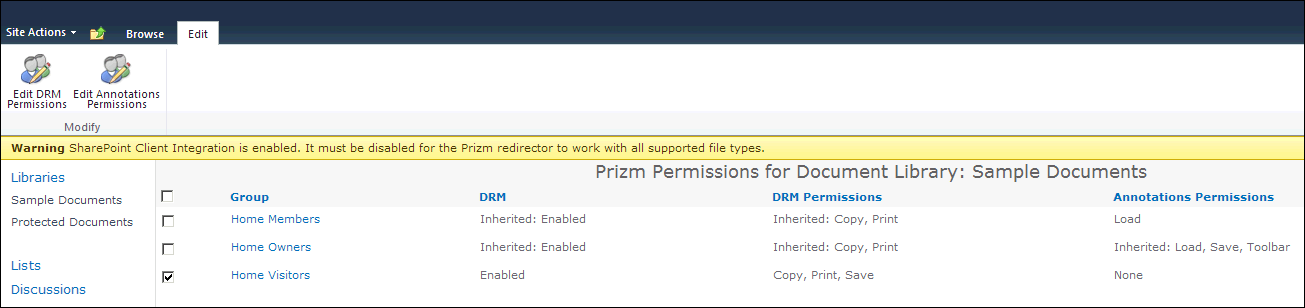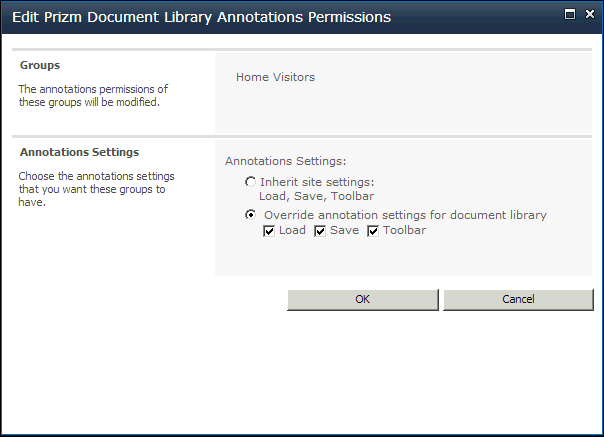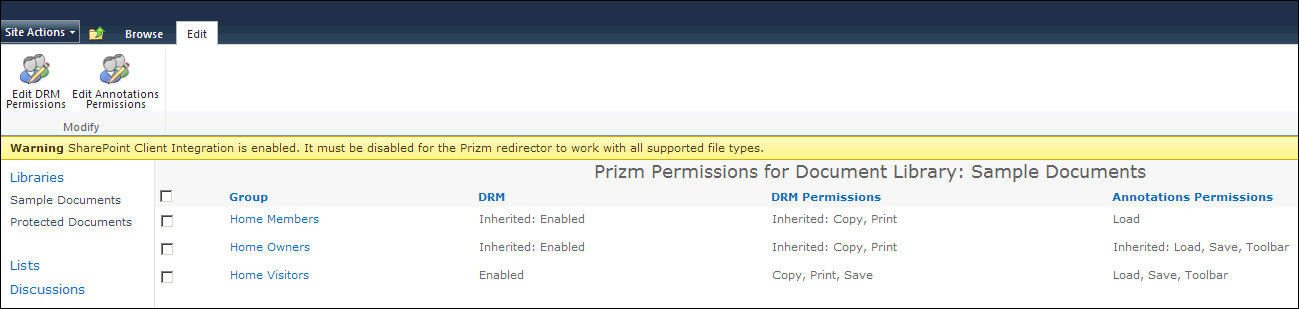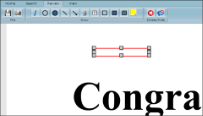To configure Annotations for a Document Library, follow these steps:
 |
When you create permission settings at the Document Library level, they will override any permission settings created at the Site level. |
- Go to the Document Library where you want to configure annotations.
- On the Library Tools tab, select Library.
- Under Settings, select Prizm Library Permissions.
- The Prizm Permissions page for the document library displays. The table on this page shows the DRM permissions and annotations permissions that are currently set for each group. Settings inherited from the site are prefixed with "Inherited:" Select one (or more) groups to configure for annotations and then select Edit Annotations Permissions.
If a warning appears, see the Verifying Your Installation topic for information on how to resolve any issues.
- The Edit Prizm Document Library Annotations Permissions window displays. Select Override annotation settings for document library and then check Load, Save and/or Toolbar as desired:
If no groups are selected when you select Edit Annotations Permissions, the Edit Annotations Permissions dialog will include a People Editor you can use to specify which groups the settings apply to.
The default setting is Inherit site settings.
- Click OK and your settings are saved. You will be able to view the new settings in the Annotations Permissions column on this page:
 |
If you want to configure Annotations for another site, repeat these steps. |
Examples of how SharePoint looks with Annotations configured:
Example 1
The PCC Viewer toolbar will show the options that you have selected in the steps above:
Example 2
The PCC Viewer will display saved annotations if the Load option is checked: